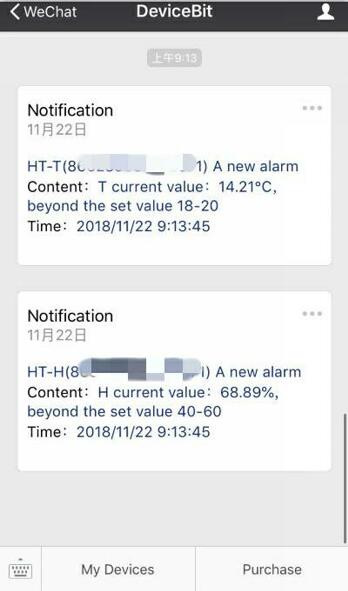- 3.1 Wi-Fi Monitor(WTH8266)
- 3.2 Wi-Fi Monitor(WTH3080)
- 3.3 GPRS Monitor(GTH202)
- 3.4 GPRS Monitor(GBTH202)
- 3.5 LTE Monitor
- 3.6 Firmware Upgrade
1. Introduction
The cloud will send you alerts if the measurement is out of the preset range by emails or WeChat messages.
The following part will introduce how to set Notice Groups, and receive alarms
2. Add A New Contact
Click on Notice Groups -> Contacts -> New Contact
https://leweidoc.oss-cn-hangzhou.aliyuncs.com

Enter the name, Email etc. of this contact and then click on Save.
https://leweidoc.oss-cn-hangzhou.aliyuncs.com

Add more contacts in the same way.
https://leweidoc.oss-cn-hangzhou.aliyuncs.com

Clichttps://leweidoc.oss-cn-hangzhou.aliyuncs.com
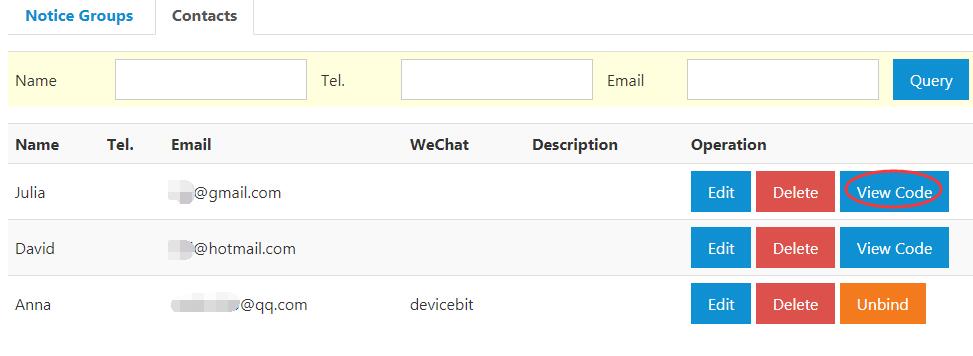
Scan it with your WeChat
https://leweidoc.oss-cn-hangzhou.aliyuncs.com
 https://leweidoc.oss-cn-hangzhou.aliyuncs.com
https://leweidoc.oss-cn-hangzhou.aliyuncs.com

3https://leweidoc.oss-cn-hangzhou.aliyuncs.com
Go to Notice Groups -> New Group

Entehttps://leweidoc.oss-cn-hangzhou.aliyuncs.comddresses, or WeChat ID as needed, and then save.


4https://leweidoc.oss-cn-hangzhou.aliyuncs.com
Go to List, and click on Edit.

Set the normal temperature range for your device and select the notice group, e.g. the Temperature group which is just set.
https://leweidoc.oss-cn-hangzhou.aliyuncs.com
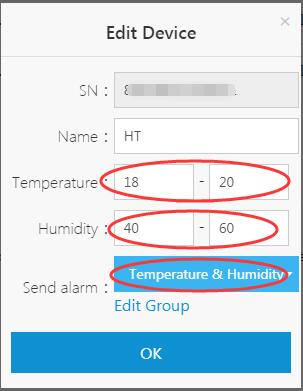 Then, click on OK and the settings are successfully saved.
Then, click on OK and the settings are successfully saved.

After settings, the name of notice group will appear under the item Alarm.
 https://leweidoc.oss-cn-hangzhou.aliyuncs.com
https://leweidoc.oss-cn-hangzhou.aliyuncs.com
Meanwhile, you will receive the following alarms by WeChat or Email.
https://leweidoc.oss-cn-hangzhou.aliyuncs.com
https://leweidoc.oss-cn-hangzhou.aliyuncs.com
Meanwhile, you will receive the following alarms by WeChat or Email.