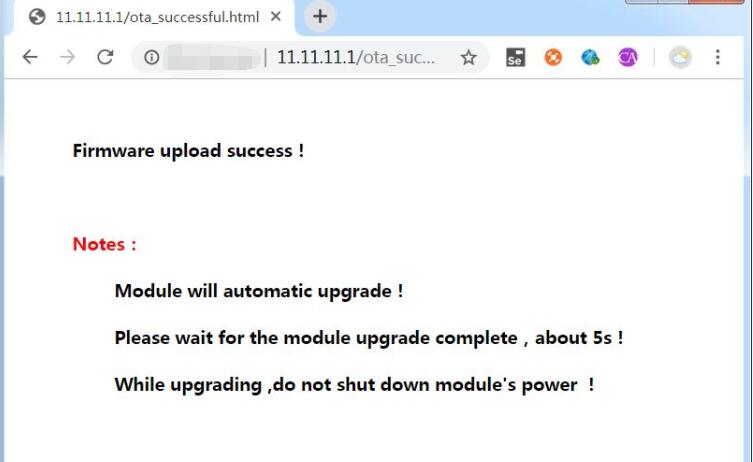- 3.1 Wi-Fi Monitor(WTH8266)
- 3.2 Wi-Fi Monitor(WTH3080)
- 3.3 GPRS Monitor(GTH202)
- 3.4 GPRS Monitor(GBTH202)
- 3.5 LTE Monitor
- 3.6 Firmware Upgrade
1 Introduction
Sometimes, you need to upgrade the firmware of your monitor to get the latest function. Ask for latest firmware by sending email to steven.lu@devicebit.com or support@devicebit.com.
2 Firmware Upgrade
Step1, go to configuration webpage by below steps
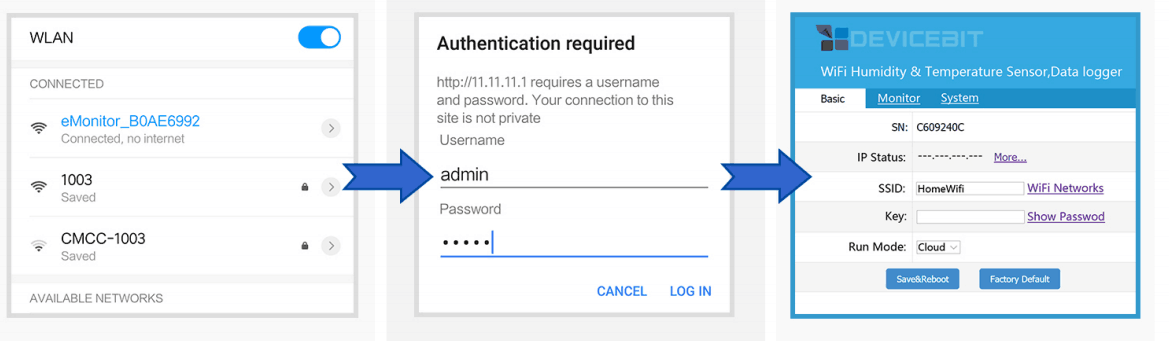
Use your laptop or smart device's Wi-Fi connection setup, connect to the monitor's network, which will show up as eMonitor _xxxxxxxx. No password required.
Whilst connected to the monitor's network, open a web browser and navigate to http://11.11.11.1; Enter the username "admin" and password "admin".
Now you already enter the configuration webpage.
Step2, go to "System" tab page, and click "choose file" to select the firmware file.
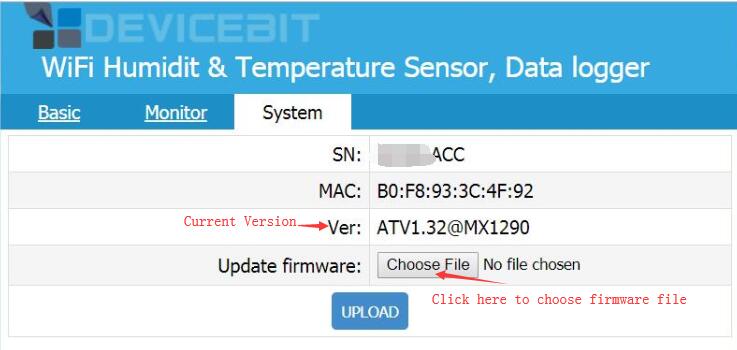
Step3, click "upload' and the below picture shows the successful upgrade of firmware. You can go to "system" tab page again to check the version (same with the file name of firmware).